How to make a git commit (for total noobs)
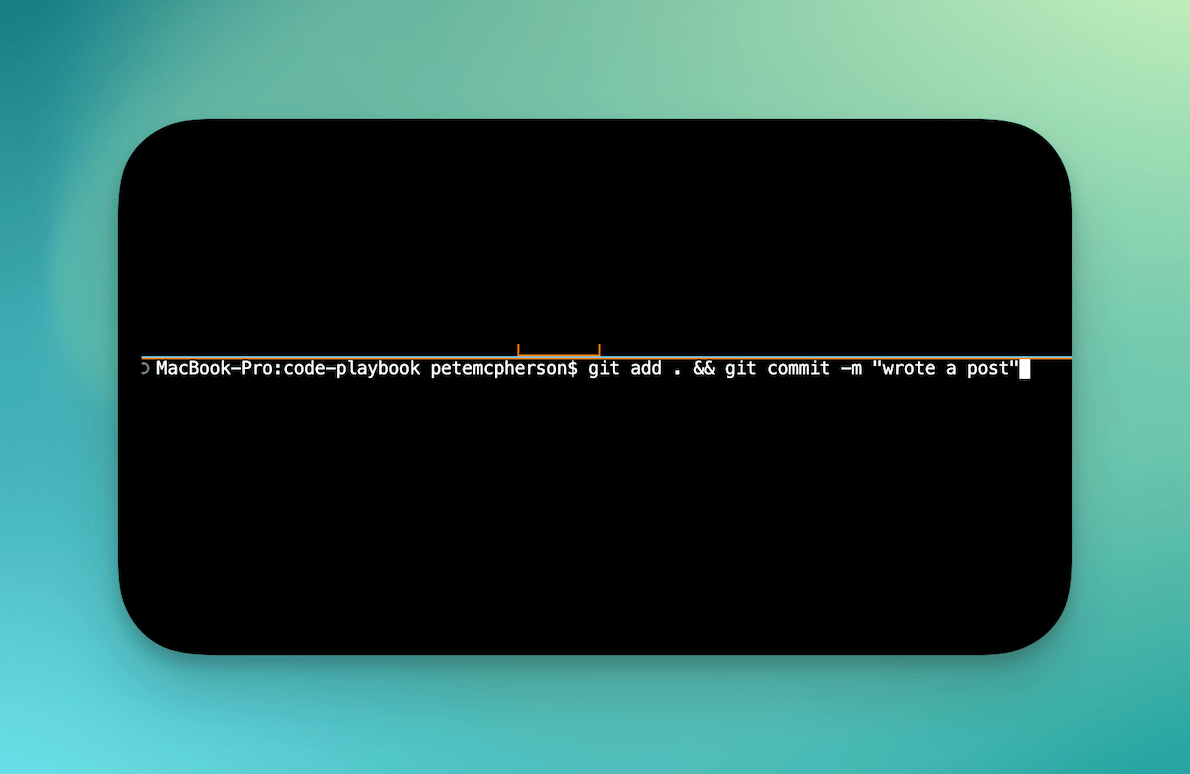
You wrote some code.
Nice.
Now let’s turn that into a tidy little snapshot of history with a Git commit. This is your “save game” button for projects.
Saving your work is always good (since you're about to code some nonsense and IMMEDIATELY wish you had a save point to go back to)...
What a commit actually is
-
A record of changes at a point in time.
-
A message explaining why you changed things.
-
A unique ID so you can find it later and look brilliant.
How to commit: the simplest version
"Saving" is actually broken up into 2 phases:
-
"add" the changes to the commit
-
"commit" the commit
Here are the 3 commands for when you’ve made changes and want to save:
-
git statusshows what changed (has nothing to do with the commit--but I always run this first to see what's changed). -
git add .stages everything you changed. (the "." means "all") -
git commit -m "message"seals the deal with a note.
Baby steps: set up once
If you haven't done it already, you MIGHT have to tell Git who you are.
git config --global user.name "Your Name" git config --global user.email "you@example.com"And this entire blog post also assumes you have run git init inside of your project folder. This creates a fresh git repo 👍
Stage only what matters
Real pros don’t always add everything. They stage with intent.
-
Stage a single file:
git add path/to/file.js-
Stage parts of a file (surgical precision):
git add -pWrite messages you won’t hate later
-
Use the imperative mood: “add X”, “fix Y”, “refactor Z”.
-
Keep subject under ~50 chars if you can.
-
Add details after a blank line if needed.
You WILL thank yourself later for being clear & descriptive!
git commit -m "add new Header component to layout file"Pro tip: If you can’t explain the “why,” the commit isn’t ready. Tweak more or split it up.
Conventional Commits (optional but tidy)
Helpful for automated changelogs and clear intent.
-
feat:new feature -
fix:bug fix -
docs:documentation only -
refactor:code change that isn’t a fix or feature -
chore:build tools or housekeeping
git commit -m "fix: handle null userId in auth middleware"Amending when you forgot something
Oops. You can tack on a file or improve the message.
-
Amend files and keep the same message:
git add missing-file.ts git commit --amend --no-edit-
Amend and change the message:
git commit --amend -m "feat: add checkout totals (with tax rounding)"Commits vs pushes (don’t mix them up)
-
Commit = save locally.
-
Push = send commits to the remote repo (like GitHub, etc)
git push origin mainGranularity: how big should a commit be?
-
Small enough to understand quickly.
-
Focused on one purpose: fix a bug, add a feature, refactor a thing.
-
Big refactors? Split by area or step.
Viewing your commits
Once you’ve committed, you’ll probably want to peek at your history. Git has simple tools for that:
-
See full details of recent commits:
git log-
See a short, scannable list of commits:
git log --oneline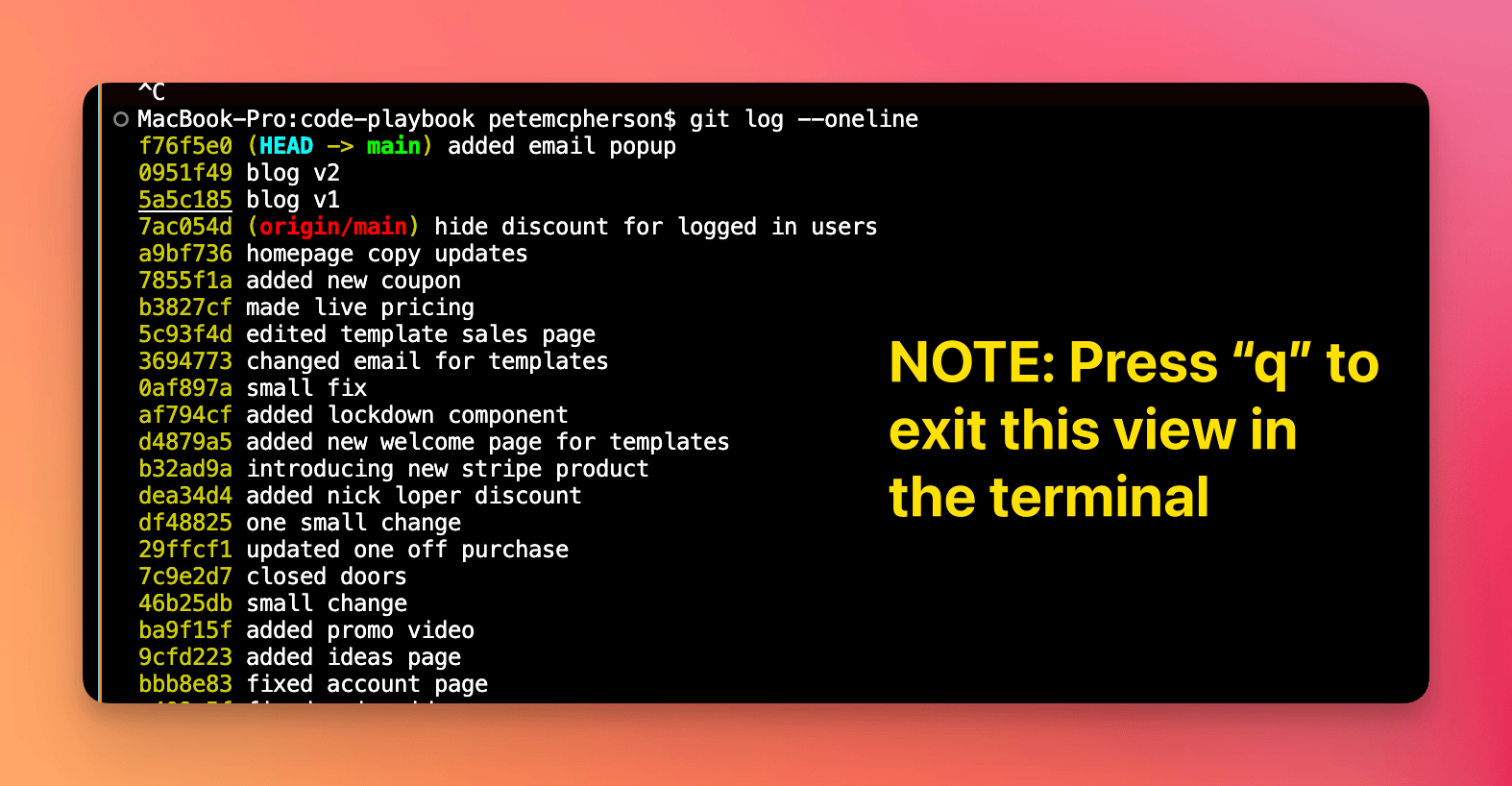
Use these to review what you did, track down bugs, or brag to your teammates about how much you’ve shipped.
Checking your work before committing
-
See what changed:
git diff-
See what’s staged:
git diff --stagedUndoing without tears
-
Unstage but keep changes:
git restore --staged path/to/file-
Revert a commit (make a new commit that undoes it):
git revert <commit-sha>-
Soft reset to keep changes but move HEAD back:
git reset --soft HEAD~1Use reset carefully. Revert is safer on shared branches.
Batching common flows
For quick cycles, these are handy aliases or muscle-memory routines. (I have mine bound to a text expansion)!
-
Stage file → commit:
git add . && git commit -m "message here"-
Stage interactively → commit with editor:
git add -p git commitWhen you’re collaborating
-
Pull before you push:
git pull --rebase origin main git push origin main-
Co-authors for pair sessions:
git commit -m "feat: add CSV export
Co-authored-by: Dev One
Co-authored-by: Dev Two "Speedrun: first commit in a brand-new repo
mkdir demo && cd demo git init echo "Hello, world!" > readme.md git add readme.md git commit -m "feat: initial commit" git branch -M main git remote add origin https://example.com/your/repo.git git push -u origin mainFrequently oops’d questions
-
“I committed to the wrong branch.” Create a new branch from that commit and reset the old one.
-
“My commit has secrets.” Rotate the secret, then rewrite history if necessary. Do not just delete the line.
-
“The message is bad.” Use
git commit --amendif not pushed. If pushed, use a follow-up commit with a clearer message.
Handy checklist before you commit
-
Tests pass locally.
-
No debug logs or stray prints.
-
Message says what changed and why.
-
Only related changes in this commit.
Mental model to keep forever
-
Working tree: your current files.
-
Index/staging: the stuff you’re proposing to commit.
-
Repository: the history you’ve already committed.
Move changes from working tree → staging → repository with intent.
One-liners you’ll actually use
-
Stage everything and commit fast:
git add . && git commit -m "message"-
Amend last commit message:
git commit --amend -m "docs: update README examples"-
See recent commits, short and sweet:
git log --oneline --graph --decorate -n 10Wrap-up
A commit is a tiny story about your code. Make it focused. Make it clear. Make it often.
Future-you will send you a thank-you note. Probably in the form of fewer headaches.